Typewriter Effect in Atom Editor
In this tutorial, I will create a typewriter effect in the atom editor. This is a very useful effect to create educational presentations and videos. The unique selling point of the procedure I am going to describe is that it does not require any extra plugins or softwares.
Procedure
#!/bin/bash
from fastapi import FastAPI
app = FastAPI()
@app.get('/hello')
def say_hello():
return {'message':'Hello world!'}
"
output="dummy.py
We will use a dummy python code for demonstrating the typewriter effect.
Aside: If you are curious what this code does, you can refer to the blog on Secure API Management using FastAPI, Uvicorn and Kong in Linux.
Create a bash script for the typewriter effect
To emulate typewriter effect in atom editor, start by opening the atom editor's preference. Scroll down and find the file watcher system setting and change it to experimental filesystem watching library. This setting will reload the file automatically whenever we change a file's content using an external source.
#!/bin/bash
code="from fastapi import FastAPI
app = FastAPI()
@app.get('/hello')
def say_hello():
return {'message':'Hello world!'}
"
output="dummy.py"
> "$output" # clear the file first
for ((i=0; i<${#code}; i++)); do
printf "%s" "${code:$i:1}" >> "$output"
sleep 0.3 # slow enough so you see each character
done
Now, create a bash script, named type.sh, to create the typewriter effect. I will use a dummy python code for demonstration. Next, specify the output file name for the python code, say dummy.py. To create the effect, clear any existing text in the file. Then, iterate over each character of the stored python code and append it to the output file one character at a time at an interval of 0.3 seconds. Note that depending on you processor's specification, you may need to adjust the sleep time to get a smoother effect. Finally, save this file in the current working directory.
Execute the bash script
To initiate the typewriter effect, open a terminal window and execute the bash script by typing
bash type.shWatch the typewriter effect in atom editor
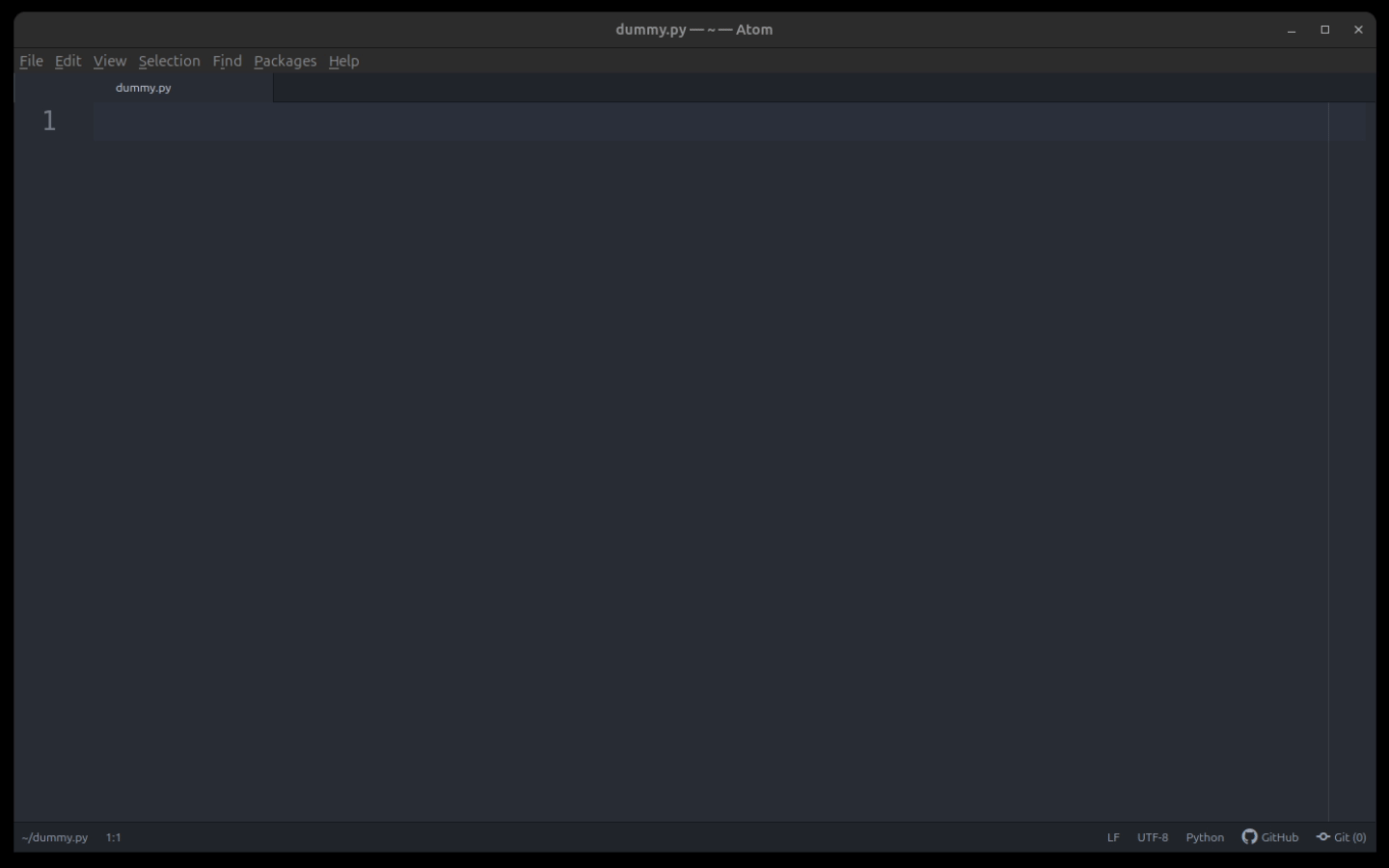
To watch the typewriter effect in action, open dummy.py file in the atom editor. Now, sit and enjoy the typewriter effect.
If you are recording this effect for a video, you can also add a typing soundtrack to create a more realistic experience. These sound effects are freely available at Pixabay.
Author
Anurag Gupta is an M.S. graduate in Electrical and Computer Engineering from Cornell University. He also holds an M.Tech degree in Systems and Control Engineering and a B.Tech degree in Electrical Engineering from the Indian Institute of Technology, Bombay.
Comment
This policy contains information about your privacy. By posting, you are declaring that you understand this policy:
- Your name, rating, website address, town, country, state and comment will be publicly displayed if entered.
- Aside from the data entered into these form fields, other stored data about your comment will include:
- Your IP address (not displayed)
- The time/date of your submission (displayed)
- Your email address will not be shared. It is collected for only two reasons:
- Administrative purposes, should a need to contact you arise.
- To inform you of new comments, should you subscribe to receive notifications.
- A cookie may be set on your computer. This is used to remember your inputs. It will expire by itself.
This policy is subject to change at any time and without notice.
These terms and conditions contain rules about posting comments. By submitting a comment, you are declaring that you agree with these rules:
- Although the administrator will attempt to moderate comments, it is impossible for every comment to have been moderated at any given time.
- You acknowledge that all comments express the views and opinions of the original author and not those of the administrator.
- You agree not to post any material which is knowingly false, obscene, hateful, threatening, harassing or invasive of a person's privacy.
- The administrator has the right to edit, move or remove any comment for any reason and without notice.
Failure to comply with these rules may result in being banned from submitting further comments.
These terms and conditions are subject to change at any time and without notice.
Similar content
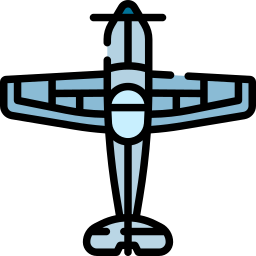

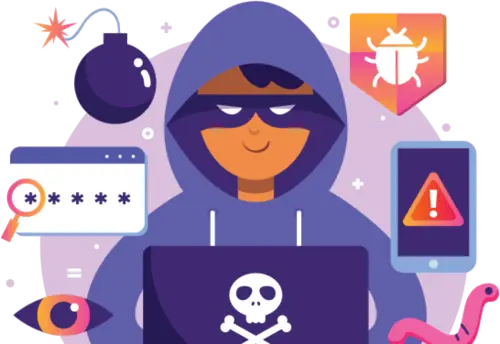
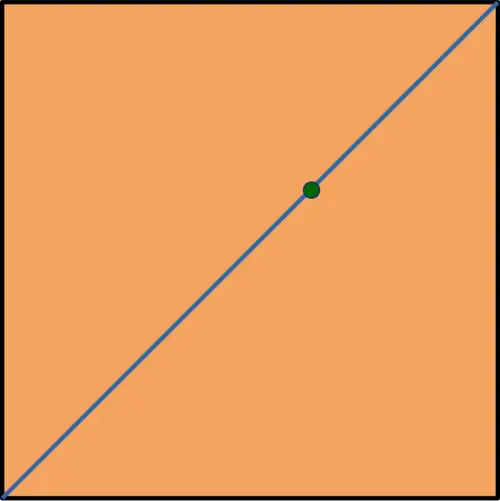


Past Comments